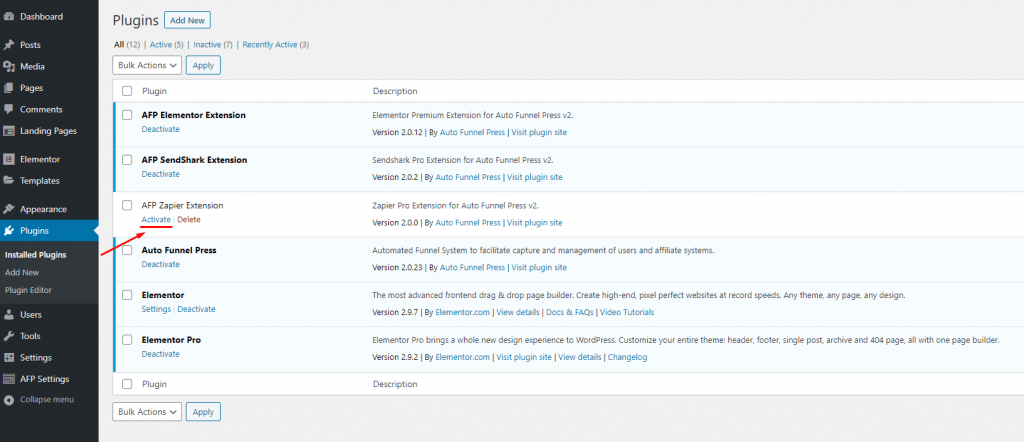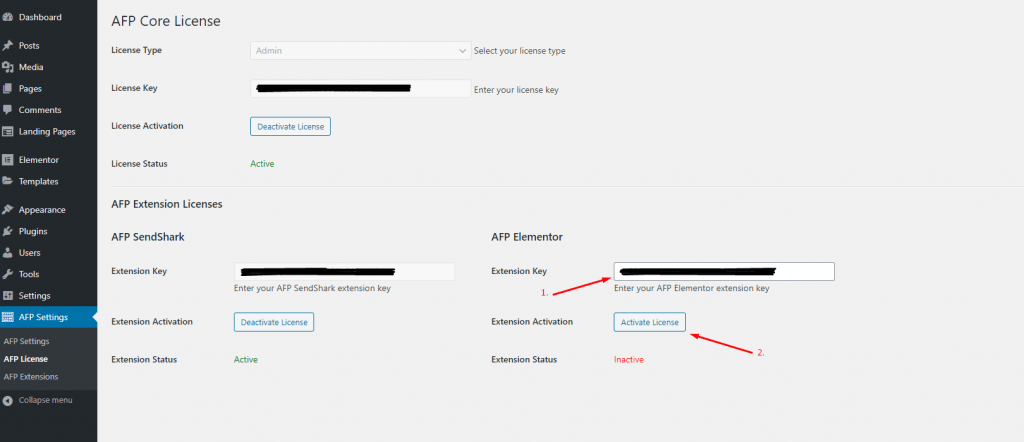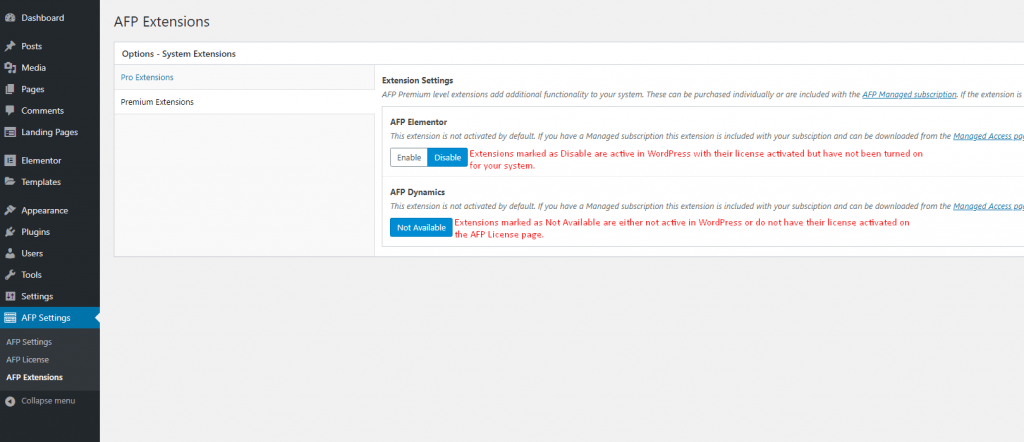Extensions enable adding additional functionality on top of the core AFPv2 system. These are modular items that are not required but extend the capabilities of your overall core system.
The extensions are packaged as individual plugins and require being uploaded and activated in WordPress, they are also all licensed and for future-proofing and security of delivered updates which requires license activation and finally, they are not enabled by default.
Activating in WordPress
When you upload a new plugin to WordPress via the [ Add New ] button in the Plugins area of the WP-Admin you need to activate it to have WordPress recognize the plugin. This is the first step for all extensions for AFPv2 (for adding any new plugin to a WordPress system).
After this step your plugin will be activated in WordPress so the system recognizes it's there and should be active, but the license for AFPv2 Extensions needs to be activated with your valid license key. This is managed / handled from under the AFP Settings > License menu page in the WP-Admin interface
License Activation
Navigate to the AFP Settings > License submenu page in the WP-Admin interface and you'll need to copy your license key into the field for the required plugin. After doing so, click the Activate License button and if your license is not expired and valid it will change to Extension Status being active.
If you purchased the license individually it will have its own license key you can manage from your AutoFunnelPress.com dashboard. Otherwise if its included in your license (Pro Extensions with Pro License or Pro & Premium Extensions with Managed License) it will be the same key as your Core License.
Enabling the Extension
Navigate to the AFP Settings > Extensions submenu page in the WP-Admin interface and you'll see tabs for Pro and Premium extensions. After activating the license for an extension it needs to be enabled, these are set to disabled by default (this allows you to keep an extension license activated but not in use on your system if you are waiting for a planned update and want to keep the extension license setup for future releases).
Marking a license as Enable and updating the settings will enable the functionality / features of that extension to your system and you're ready to go. Each extension covers different functionality and may have additional settings for you to configure but the required steps to get it active and running on your system are complete at this stage.